-
AutoFirma is a desktop tool with graphical interface that allows theexecution of local file signing operations in desktop environments(Windows,Linux and Mac OS X). It offers the possibility to makesignatures of any type of document in a simple way.
Do You Accept our cookies and privacy policies?
Your privacy is important to us. Therefore, we inform you that we use cookies own and others to perform analysis of use and measurement of our site in order to customize content, as well as provide functionalities to social networks or analyse our traffic. To continue to accept or change the settings of our cookies.
Cookies are text files very small, which are stored on your computer when you visit a website. We use cookies for various purposes and to improve your online experience on our website (for example, in remembering the access data to your account).
You can change your preferences and reject that store certain types of cookies on your computer while browsing our website. You can also delete cookies already stored in your computer, but note that the elimination of cookies may prevent you from using parts of our website.
These cookies are essential to provide the services available through our website and to enable it to use certain features of our website.
Without these cookies, we cannot provide certain services on our website.
These cookies are used to provide a more personalized experience on our website and to recall the elections is when you use our website.
For example, we may use cookies to remember their functionality language preferences or remember your username.
These cookies are used to collect information in order to analyze the traffic on our website and how visitors use.
For example, these cookies can trace things and the time you spend on the website or pages you visit, which helps us understand how we can improve our website for you.
The information collected through these cookies or measurement analysis does not identify any individual visitor.
A cookie is a file download to your computer, smartphone or tablet to access certain web pages. Cookies may store and retrieve information about surfing habits that is made from such equipment. The user's browser cookies on your hard disk only during the meeting is open. Cookies do not contain any specific personal information, and most are deleted from the hard disk at the close of the meeting of browser (the so-called session cookies).
Most browsers accept cookies as standard and, regardless of the same, and allows or denies in the security settings temporary cookies or memorizadas.
Learn more about cookies in IAB Uk & Us & Eu
What types of cookies used on this website?
Third
Analysis: to measure the number of users and carry out the measurement and statistical analysis of the use of the service provided. This will analyze your navigation in our web site in order to improve the supply of goods or services we offer.
In particular, this website uses Google Analyticsa web analytical service provided by Google, Inc. with domicile en los Estados Unidos y sede central en 1600 Amphitheatre Parkway, Mountain View, calif. 94043 . For the provision of these services, Google Analytics uses cookies to collect information, including your IP address, which will be transmitted, treated and stored by Google under the terms set out in the webwww.google.com, including the possible transfer of such information to third parties for reasons of legal requirement or where such third parties process the information on Google.
The SEPE
SEPE uses cookies to mark in the menus of the selected section by the user. This facilitates the contextualization of content, making it possible to know at any time the location of the data loaded. If you do not accept the cookies do not see these marked correctly.
It is also used to register your preferences of navigation and be able to offer you personalized content.
With the use of this web site, expressly agree the treatment of the information gathered in the way and with the purposes mentioned above. And you recognize also the opportunity to reject the management of data and information to block the use of cookies by appropriate settings in your browser. Note that this option to block cookies can make full use of all the features of the website.
You can afford, block or remove cookies installed on your computer by setting your browser's settings on your computer:
The public employment service State is not responsible for the content of the privacy policies of third parties included in this policy of cookies.
If you have doubts about this cookies can contact the SEPE
AutoFirma is a desktop tool with graphical interface that allows theexecution of local file signing operations in desktop environments(Windows,Linux and Mac OS X). It offers the possibility to makesignatures of any type of document in a simple way.
Have installed Self-Signature is only necessary if you have identified in the electronic site SEPE with a digital certificate and you are going to make a procedure that requires an operation signature.
In case you to log in with username and password (permanent Cl@ve) it is not necessary to be installed to Self-Signature that require an operation signature.
Self-signature can be downloaded here (http://firmaelectronica.gob.es/Home/Descargas.html)
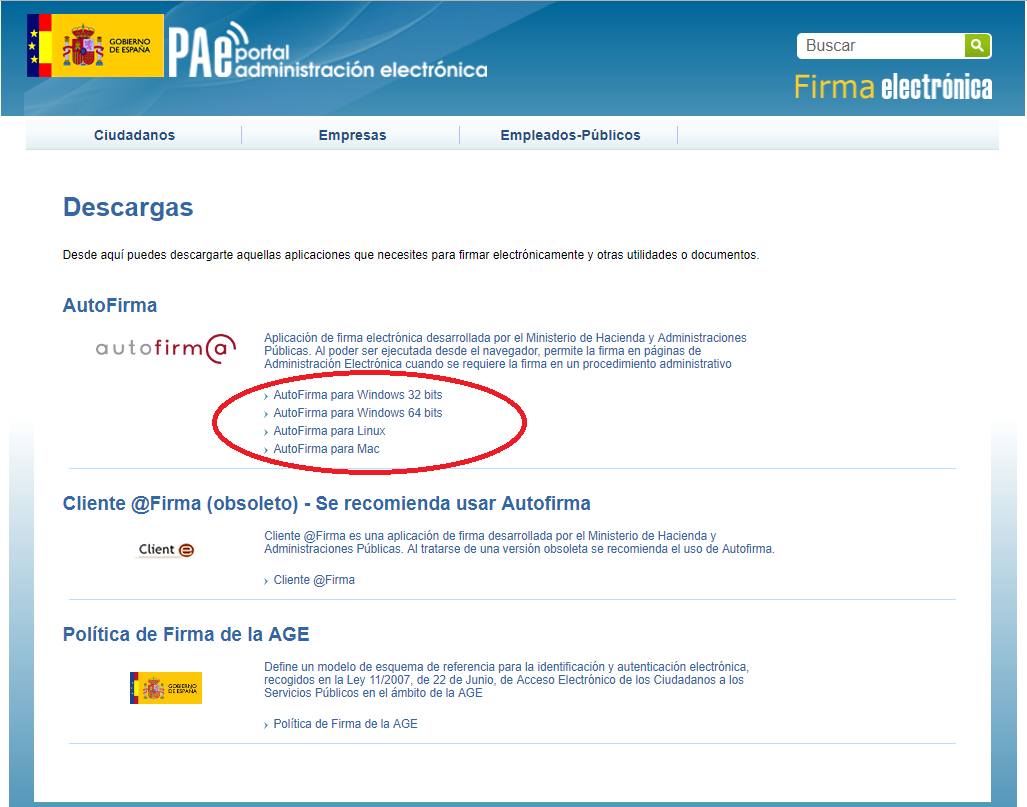
No, Self-Signature is a desktop application and once installed remains in the system pending uninstall it.
Below is described as check on a computer with Windows10. Note that some images may be different in your system.
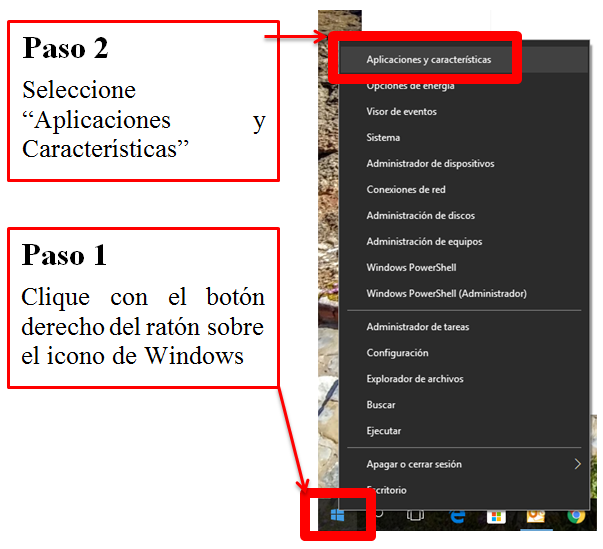
Opens the next screen where you can examine all applications installed on your computer.
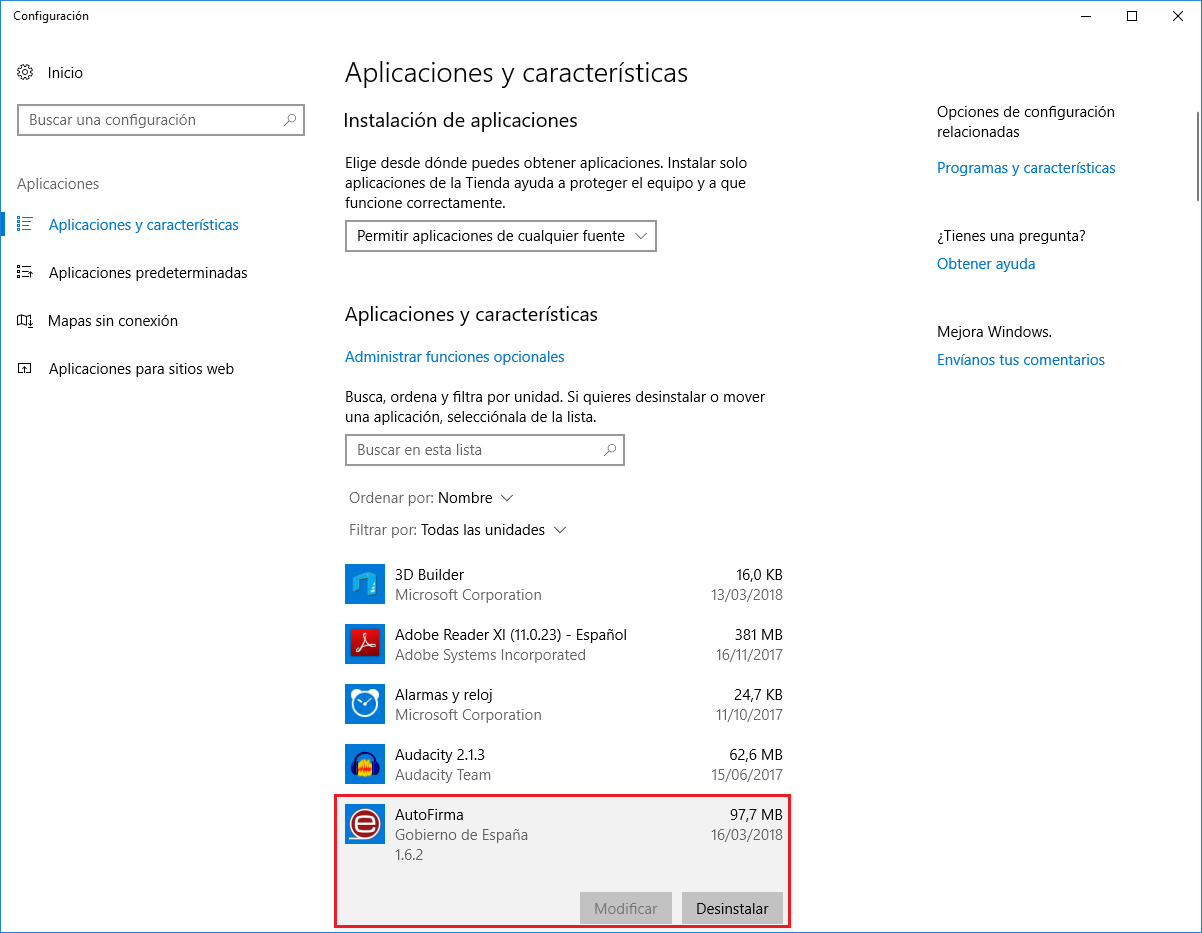
In case of not found in the list, the application of Self-Signature will not be installed on your computer.
Here's how to check it on a Windows 10 computer. Note that some images may be different on your system.
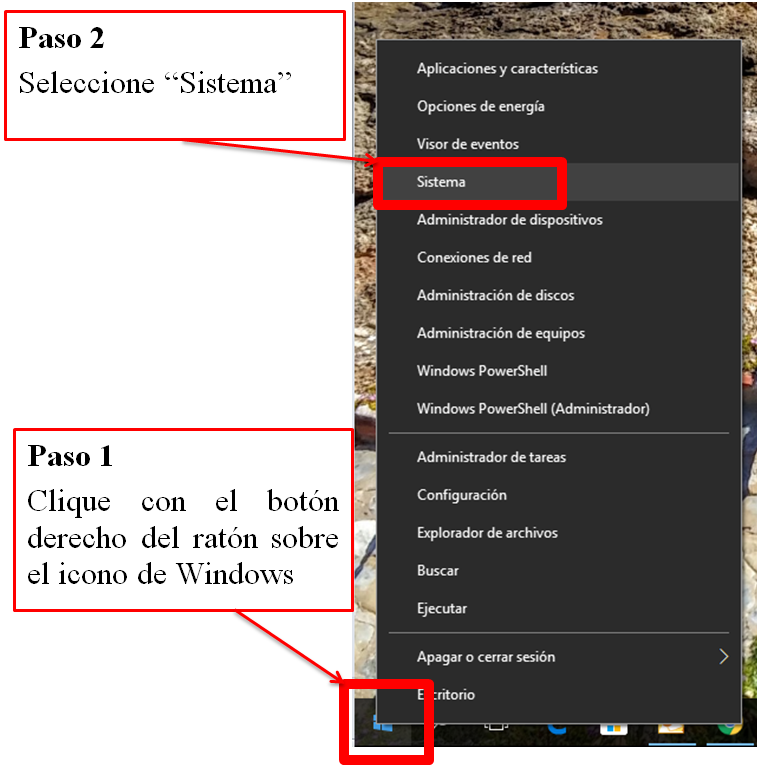
A window similar to the following will open, showing the details of your Windows installation.
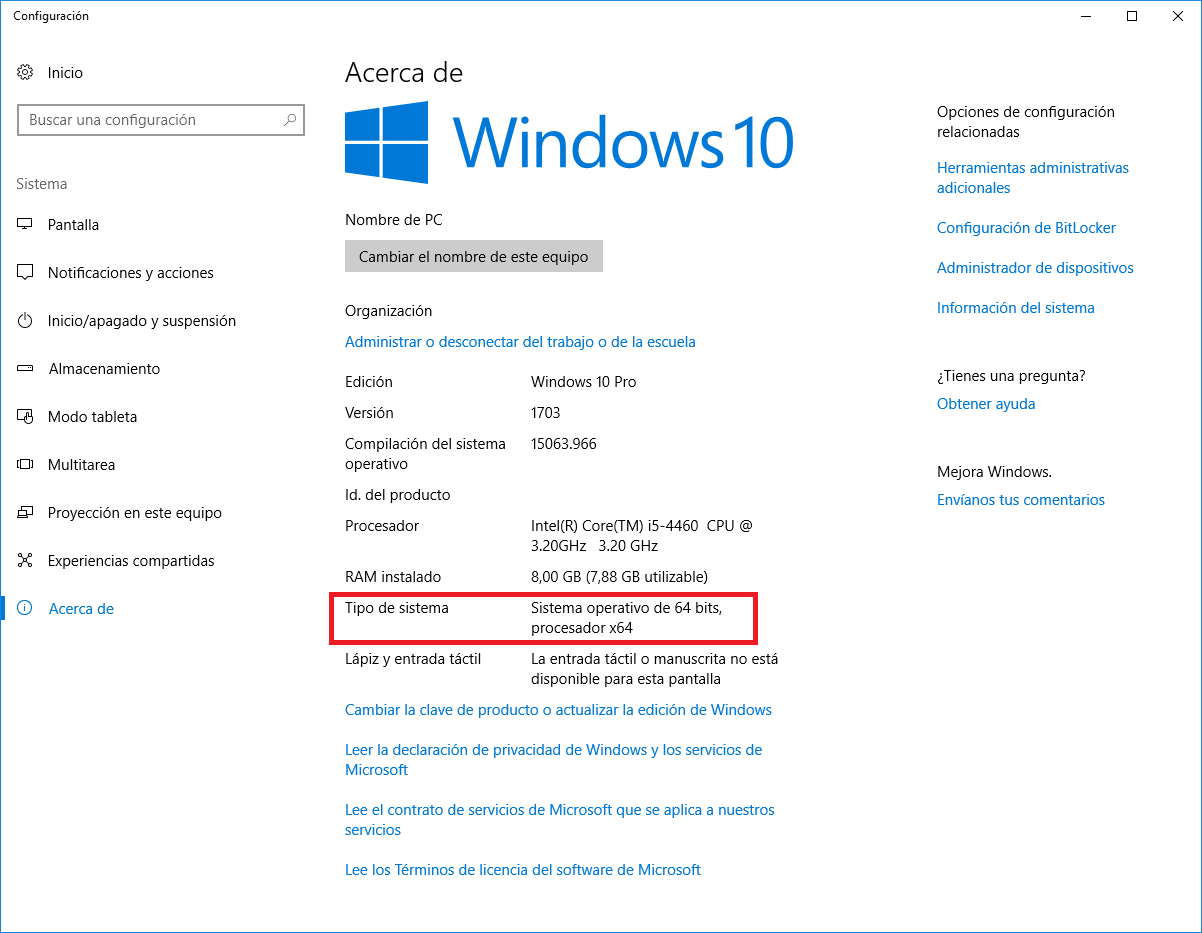
The file AutoFirmaXX.zip is necessary to uncompress it before proceeding with the installation of Self-signature.
Below indicated how uncompress it using the file browser Windows, if you have another application to manage ZIP archives should refer to the help to provide such implementation.
First, open ZIP file downloaded, and will display its contents in the window.
On the free space of the window, clicaremos with the right mouse button to display the context menu and select "Extract all..."

Displays the next screen asking where you want to decompress the files contained in the ZIP:

We make sure that is checked the option "Show the extracted files to complete" and clicamos on the button "Extract".
Once completed the extraction, we will open a new window containing the extracted files, if not we will go to the folder where have been downloaded files:
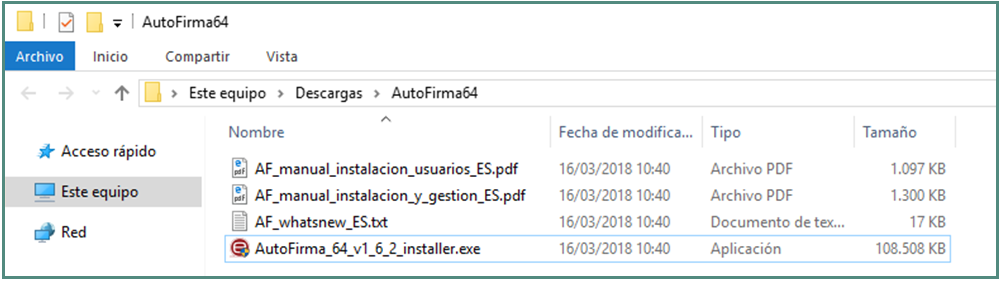
To start the installation, clicaremos right click installer file (in the previous example is the file Self-Signature _64_ v1_6_2_ installer.exe), and select the option "Run as root":

Here's how to check it on a Windows 10 computer. Note that some images may be different on your system.
1. Right-click the Windows 10 start icon and select "Applications and Features."
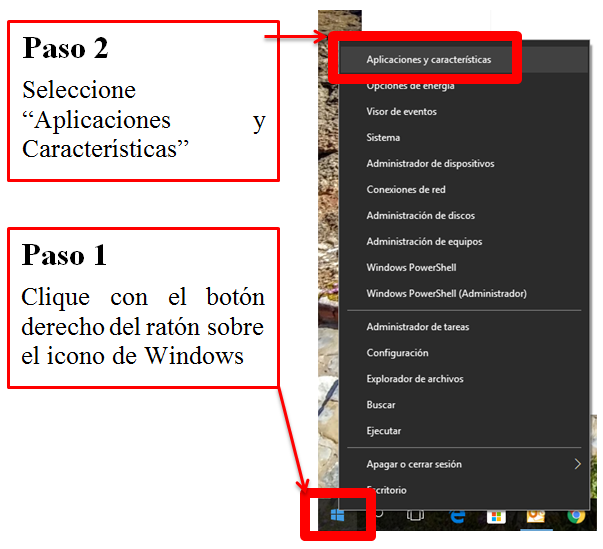
The following screen will open where you can browse all the applications installed on the computer.
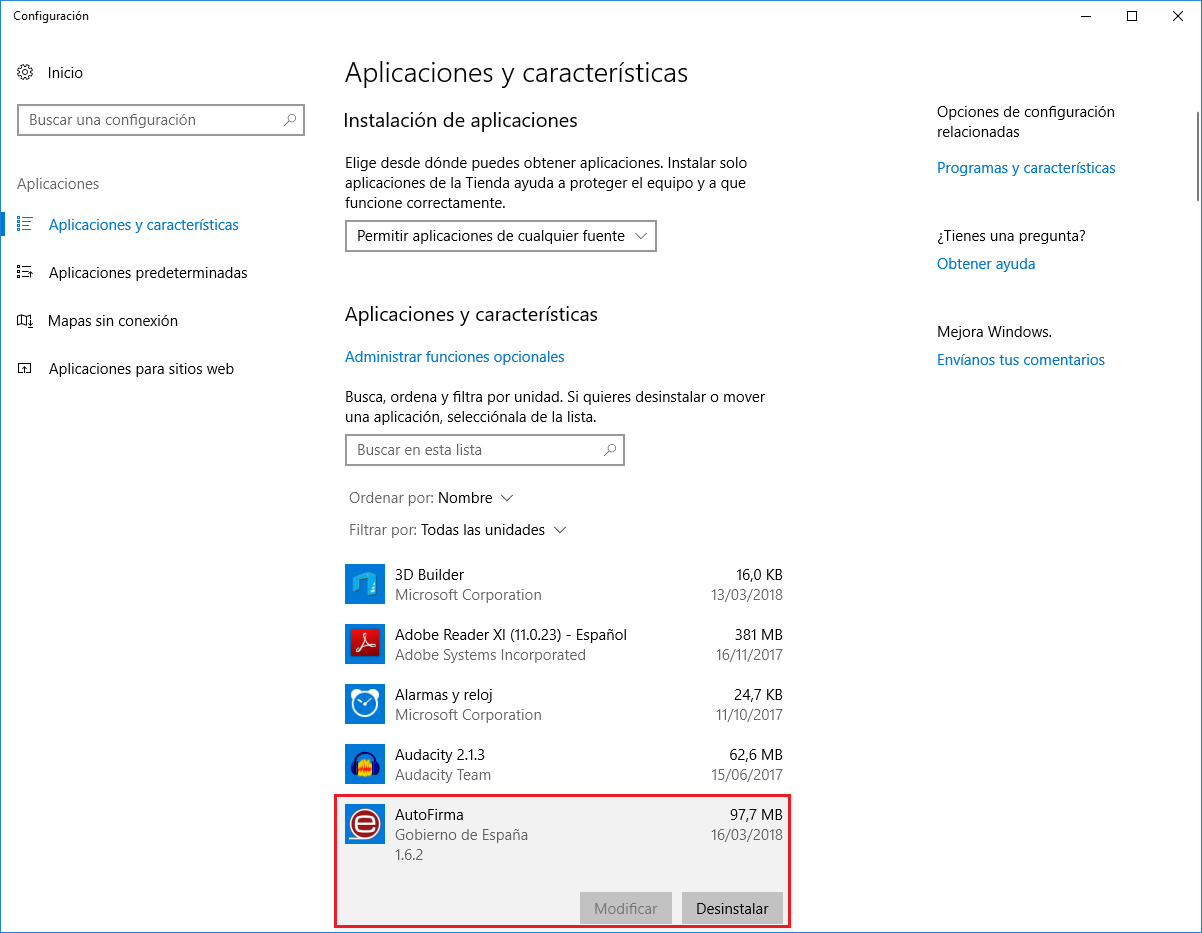
Click on the line where "AutoFirma" appears to display the "Modify" and"Uninstall" buttons.
Click on "Uninstall" to start the AutoFirma uninstall process.
If your computer has enabled the Firewall of Windows, you will be asked permissions for that application Self-Signature can cross by Signing operations.
This is necessary because the application Self-Signature will communicate with the seat of SEPE to deliver the signature done.
When the Windows Firewall permission to allow you to operate Self-Signature, you will see a screen similar to the following:
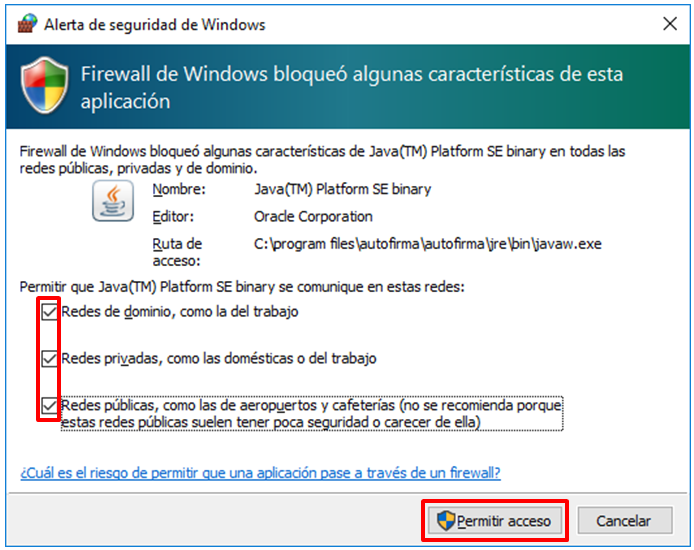
All communications must be allowed (mark all checks) and click on the "Allow Access" button.
